Data Layer Concepts¶
The relations between all major Data Layer concepts of the SDK are the following: a Project consists of multiple Documents. Each one of the Documents consists of the Pages and belongs to a certain Category. Text in a Document can be marked by Annotations, which can be multi-line, and where each continuous piece of text contained into an Annotation is a Span. Each Annotation is located within a certain Bbox and is defined by a Label that is a part of one of the Label Sets. An Annotation Set is a list of Annotations that share a Label Set.
For more detailed information on each concept, follow the link on the concept’s name which leads to the automatically generated documentation.
Project¶
Project is essentially a dataset that contains Documents
belonging to different Categories or not having any Category assigned. To initialize it, call Project(id_=YOUR_PROJECT_ID).
The Project can also be accessed via the Smartview, with URL typically looking like https://YOUR_HOST/admin/server/document/?project=YOUR_PROJECT_ID.
If you have made some local changes to the Project and want to return to the initial version available at the server, or
if you want to fetch the updates from the server, use the argument update=True.
Here are the some of properties and methods of the Project you might need when working with the SDK:
project.documents– training Documents within the Project;project.test_documents– test Documents within the Project;project.get_category_by_id(YOUR_CATEGORY_ID).documents()– Documents filtered by a Category of your choice;project.get_document_by_id(YOUR_DOCUMENT_ID)– access a particular Document from the Project if you know its ID.
Document¶
Document is one of the files that constitute a Project. It consists of Pages and can belong to a certain Category.
A Document can be accessed by project.get_document_by_id(YOUR_DOCUMENT_ID) when its ID is known to you; otherwise, it
is possible to iterate through the output of project.documents (or test_documents/_documents) to see which
Documents are available and what IDs they have.
The Documents can also be accessed via the Smartview, with URL typically looking like https://YOUR_HOST/projects/PROJECT_ID/docs/DOCUMENT_ID/bbox-annotations/.
Here are some of the properties and methods of the Document you might need when working with the SDK:
document.id_– get an ID of the Document;document.status– get the status of the Document in the pipeline. The status can be one of the following:Queuing for OCR: 0
Queuing for extraction: 1
Done: 2
Could not be processed: 111
OCR in progress: 10
Extraction in progress: 20
Queuing for categorization: 3
Categorization in progress: 30
Queuing for splitting: 4
Splitting in progress: 40
Waiting for splitting confirmation: 41
document.dataset_status– get the dataset status of the Document. The dataset status can be one of the following:None: 0
Preparation: 1
Training: 2
Test: 3
Excluded: 4
document.text– get a full text of the Document;document.pages()– a list of Pages in the Document;document.update()– download a newer version of the Document from the Server in case you have made some changes in the Smartview;document.category()– get a Category the Document belongs to;document.get_images()– download PNG images of the Pages in the Document; can be used if you wish to use the visual data for training your own models, for example;
Category¶
Category is a group of Documents united by common feature or type, i.e. invoice or receipt.
To see all Categories in the Project, you can use project.categories.
To find a Category the Document belongs to, you can use document.category.
To get documents or test_documents under the Category, use category.documents() or category.test_documents() respectively.
You can also observe all Categories available in the Project via the Smartview: they are listed on the Project’s page in the menu on the right.
Page¶
Page is a constituent part of the Document. Here are some of the properties and methods of the Page you might need when working with the SDK:
page.text– get text of the Page;page.spans()– get a list of Spans on the Page;page.number– get Page’s number, starting from 1.
Category Annotation¶
Category Annotation defines a Category of a Page or a Document. There can be more than one Category Annotation per Document and per Page; Category Annotations typically come with different confidence levels.
To get a Category Annotation of a particular Category for the Page, use Page.get_category_annotation(category).
To get a maximum-confidence Category Annotation for a Page, use Page.maximum_confidence_category_annotation.
To see a maximum-confidence Category Annotation for a Document, use Document.maximum_confidence_category_annotation.
Span¶
Span is a part of the Document’s text without the line breaks. Each Span has start_offset and end_offset denoting its starting and finishing characters in document.text.
To access Span’s text, you can call span.offset_string. We are going to use it later when collecting the Spans from the Documents.
Annotation¶
Annotation is a combination of Spans that has a certain Label (i.e. Issue_Date, Auszahlungsbetrag) assigned to it. They typically denote a certain type of entity that is found in the text. Annotations can be predicted by AI or be human-added.
Annotations always have to belong to an Annotation Set with a Label Set compatible with the Annotation’s Label.
Like Spans, Annotations also have start_offset and end_offset denoting the starting and the ending characters. To
access the text under the Annotation, call annotation.offset_string.
To see the Annotation in the Smartview, you can call annotation.get_link() and open the returned URL.
Annotation Set¶
Annotation Set is a group of Annotations united by Labels belonging to the same Label Set.
To retrieve all that Annotation Sets of a Document call document.annotation_sets(). To see Annotations in the set,
call annotation_set.annotations().
Every Document has one unique default Annotation Set, which can be retrieved with document.default_annotation_set. This
Annotation Set’s Label Set is the Document’s Category default Label Set and has the same name and ID as the Category. It
can be used to store all Annotations that don’t need to be organized into a separate Annotation Set.
To check what Annotation Labels can be added to an Annotation Set, you can check with annotation_set.label_set.labels.
Documents also have a unique Annotation Set for NO LABEL Annotations, which can be retrieved with document.no_label_annotation_set.
Label¶
Label defines what the Annotation is about (i.e. Issue_Date,
Auszahlungsbetrag). Labels are grouped into Label Sets. To see Annotations with a current Label,
call label.annotations() .
Label Set¶
Label Set is a group of related Labels. A Label Set can belong to different Categories and be used to create one or more Annotation Sets, depending on the Label Set.
Every Category has a default Label Set, which can be retrieved with category.default_label_set. This Label Set is used
to create the default Annotation Set for each Document in the Category.
Label Sets have an attribute, label_set.has_multiple_annotation_sets, which determines whether more than one Annotation Set
can be created per Document. If has_multiple_annotation_sets is False, then only a single Annotation Set with the
Label Set can be created per Document.
Bbox¶
Bbox is used to represent an area of a Page, defined by the coordinates of the bottom left corner and the top right corner of the bounding box. Check out our coordinate system explainer for more details.
You can access all character Bboxes of the Document by using document.bboxes. A Bbox can also be associated with a single Span, or with all Spans within an Annotation. To obtain the Bbox associate with a single Span, call span.bbox(). To obtain the Bbox wrapping all Spans in an Annotation, call annotation.bbox(). This should not be
confused with Annotation.selection_bbox, which is an attribute storing the Bbox a user has selected in the Smartview when creating the Annotation.
The following image shows a bounding box with red border, which is retrieved with Annotation.selection_bbox , and a bounding box highlighted in green, which is retrieved with Annotation.bbox():
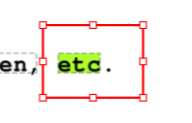
AI Concepts¶
Document processing pipeline of Konfuzio consists of several steps that require usage of different AIs. In this section, we will explain what are these AIs and what concepts they utilize.
Categorization¶
Each new Document gets assigned a Category when uploaded to Konfuzio. If you use a Categorization AI to automatically assign a Category to a Document (such as the NameBasedCategorizationAI, each Page will be assigned a Category Annotation with predicted confidence information, and the following properties will be accessible. You can also find these documented under API Reference - Document, API Reference - Page and API Reference - Category Annotation.
Property |
Description |
|---|---|
|
The AI predicted Category of this Category |
|
The AI predicted confidence of this Category |
|
List of predicted Category Annotations at the |
|
Get the maximum confidence predicted Category |
|
Get the maximum confidence predicted Category |
|
Returns a Category only if all Pages have same |
|
List of predicted Category Annotations at the |
|
Get the maximum confidence predicted Category |
|
Get the maximum confidence predicted Category |
Categorization AI Overview Diagram¶
In the first diagram, we show the class hierarchy of the available Categorization Models within the SDK. Note that the Multimodal Model simply consists of a Multi Layer Perceptron to concatenate the feature outputs of a Text Model and an Image Model, such that the predictions from both Models can be unified in a unique Category prediction.
In the second diagram, we show how these models are contained within a Model-based Categorization AI. The Categorization AI class provides the high level interface to categorize Documents, as exemplified in the code examples above. It uses a Page Categorization Model to categorize each Page. The Page Categorization Model is a container for Categorization Models: it wraps the feature output layers of each contained Model with a Dropout Layer and a Fully Connected Layer.
File Splitting¶
Documents can often come not as separate entities, but rather as a stream of Pages. This leads to a more complex navigation and information retrieval. Document splitting tackles this by disentangling these intertwined files into separate Documents. Konfuzio SDK introduces you to tools and models that automate this process, streamlining your work with multi-Document PDFs.
You can train your own File Splitting AI on the data from any Project of your choice (data preparation tutorial here). Note that Pages in all the Documents used for training and testing have to be ordered correctly – that is to say, not mixed up in order. The ground-truth first Page of each Document should go first in the file, ground-truth second Page goes second and so on. This is needed because the Splitting AI operates on the idea that the splitting points in a stream of Pages are the starting Pages of each Sub-Document in the stream.
For the purpose of processing documents consisting of multiple files, the SDK offers several tools that facilitate splitting them into sub-documents:
A Context Aware File Splitting Model Utilizes a straightforward logic based on scanning documents within a category and identifying strings exclusive to the first pages of each document. An instance of the Context Aware File Splitting Model can be employed to establish an initial file splitting pipeline, which can later be substituted with more intricate and advanced solutions as needed.
A Textual File Splitting Model The Textual File Splitting Model is a key component of the SDK, leveraging state-of-the-art Transformers architecture to efficiently split multi-document files into shorter documents while maintaining high accuracy and minimizing latency. The model is based on the popular DistilBERT architecture which is a distilled version of BERT, that offers a compelling blend of accuracy and computational efficiency. By compressing the original BERT model, DistilBERT reduces the number of parameters by 40% while keeping 97% same performance.
A Multimodal File Splitting Model This model incorporates both textual and visual data from documents, making it suitable for various document types and average-sized datasets. However, it may operate at a slower speed compared to the Textual File Splitting Model and is more prune to overfitting.
For developing a custom File Splitting approach, we propose an abstract class AbstractFileSplittingModel.
Information Extraction¶
Information Extraction is a process of obtaining information from the Document’s unstructured text and labelling it with Labels like Name, Date, Recipient, or any other custom Labels. For example, Labels could be the Name, the Date, the Recipient, or any other field of interest in the Document.
Within Konfuzio, Documents are assigned a Category, which in turn can be associated to one or more Label Set(s) and therefore to a Label. To be precise, it is Label Set(s) that are associated to Categories, and not the other way around.
Konfuzio offers several tools to run Information Extraction:
RFExtractionAI that utilizes a predefined architecture and can be trained on user’s data;
Custom Extraction AI that can use an architecture defined by the user or a pre-existing model;
Information Extraction always happens at a Category level, that is, operates under a single Category.